Every Overloud plugin or application can be authorised from its user interface.
Here following are the steps to authorise a GEM.
If you run your Overloud Gem product for the first time, the Authorization window will appear automatically.
Otherwise, click the menu button on the top right corner and choose Authorization > Authorize with serial number.
![]()
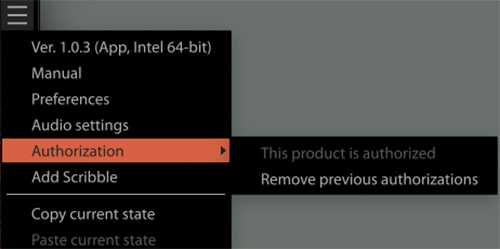
STEP 1
Click on Authorize
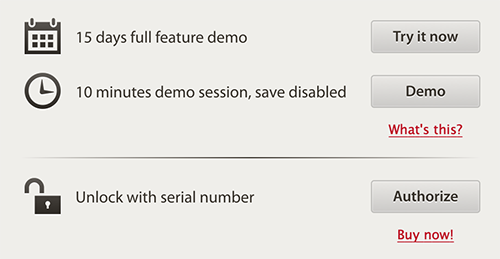
STEP 2
If you aren’t logged in yet, log into your Overloud account.
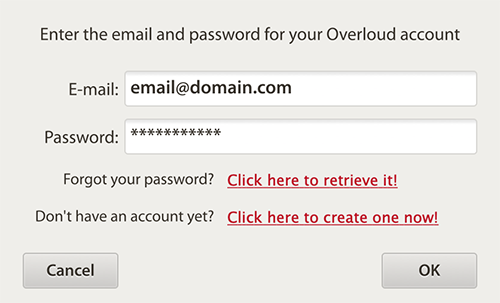
STEP 3
Then you will see the authorization window.
Insert the product serial number that you received with your purchase.
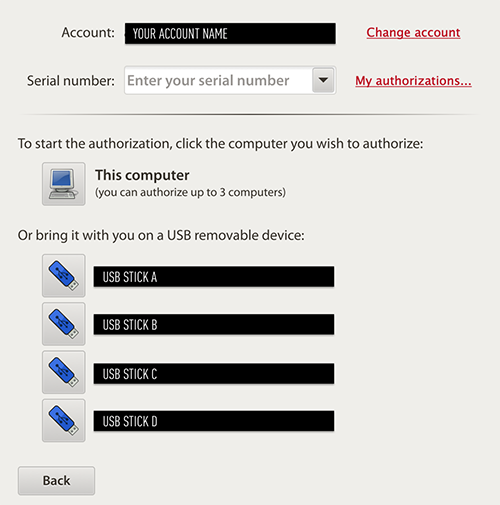
STEP 4
Choose the device where you wish to store the authorization by clicking on its icon and you will be done.
NOTE: You can authorize the same license on up to 3 computers. Alternatively, or in addition, you can put the authorization on a USB stick, which is useful when you need to bring it with you while moving to a studio or to a friend for a recording session.
